Once you have logged in into your account, click on «Create Demo Account». Then, select the currency and click on «Create». Your login and password details will show up at the bottom right corner of the screen.
P. S. Do not forget to copy and save your login details in a safe place to avoid loss of your access.
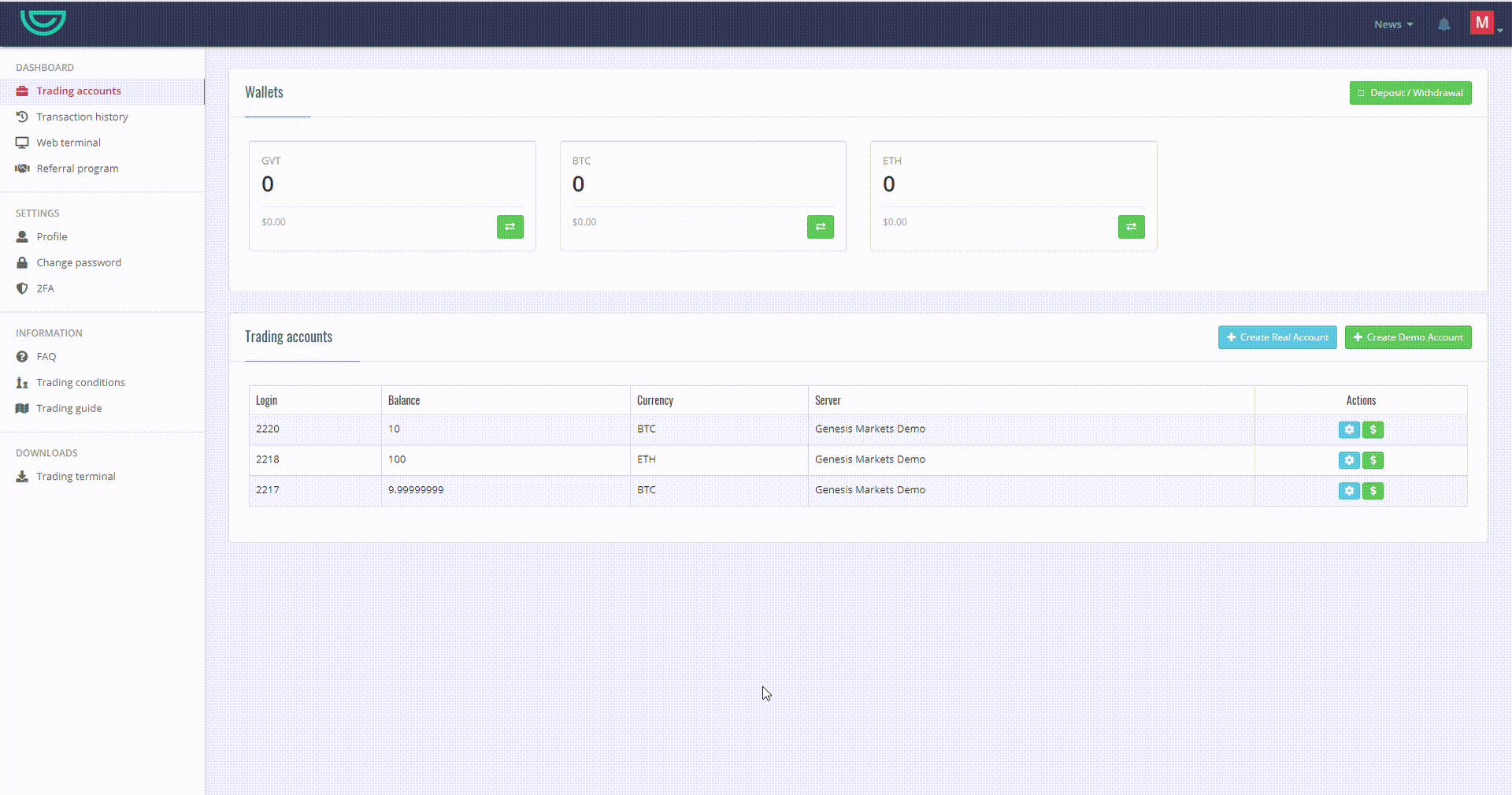
Once you have finished downloading and setting up Metatrader 5 on your PC (in case you wouldn’t like to use the web version), click on file => Login to Trade Account (or Demo Account).
Please note, that the login processes on both web and standalone trading terminals are similar.
A login window will pop up where you’ll need to enter your login, password and server which you should be able to find in the account’s creation confirmation email.
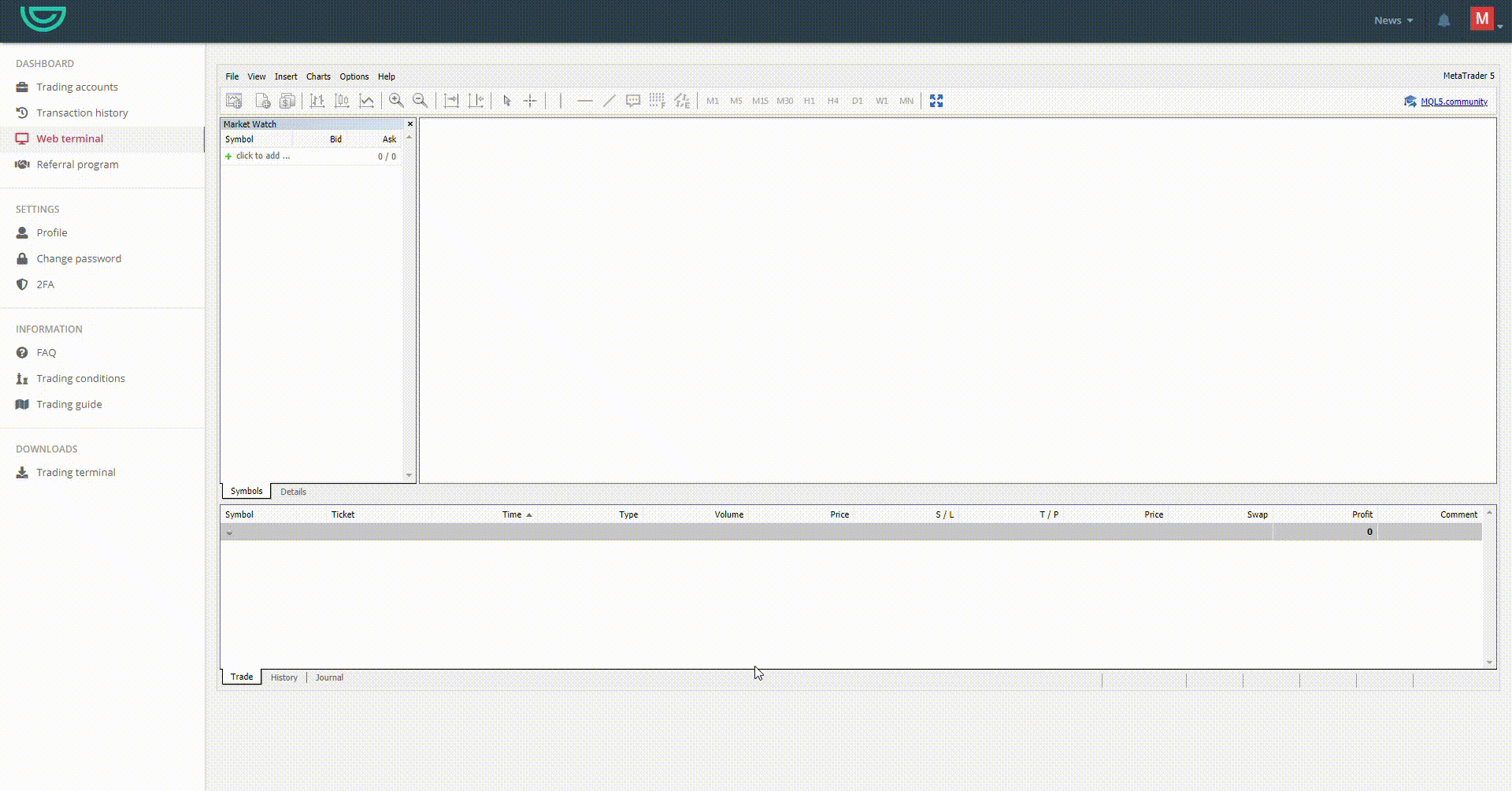
After you have finished logging in into your trading account, all you have to do is to click on the «New order» button, select the symbol of the instrument you’d like to open a position for, and then you can either place a long (buy) or sell (short) position. Then you’ll be able to see the active positions opened under the «Trade» tab.
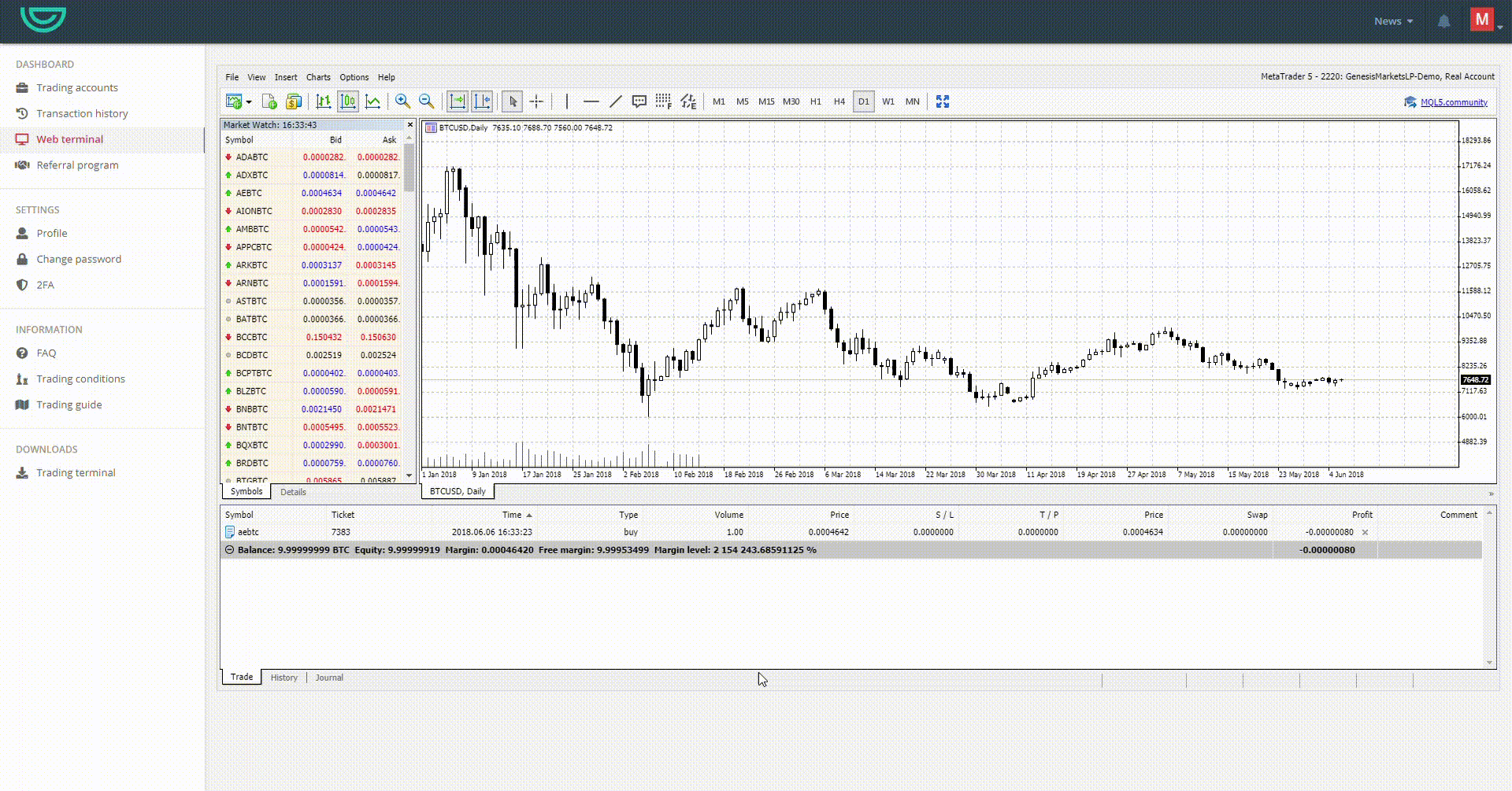
To make sure that you don’t lose in case of adverse market movement or to close the position once you have reached the profit price, you can place a certain price level at which the position will be automatically closed either in the Stop Loss or Take Profit fields (you can use both)
The stop loss price must be below the current market price and take profit price must be above current market price.
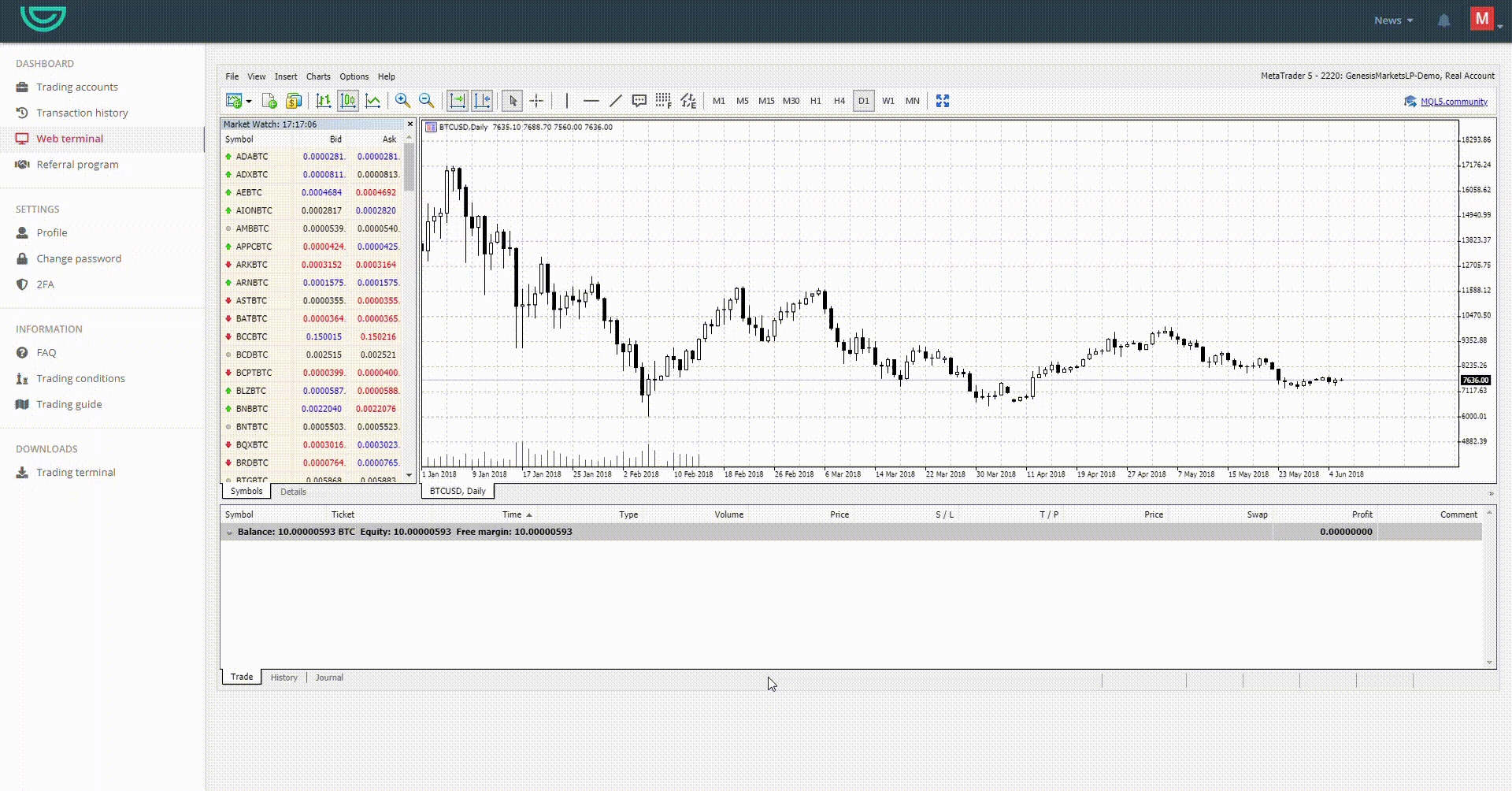
You will be able to see both the stop loss and take profit prices you placed under the «Trade» tab for that particular position.
In case you would like to modify the stop loss or take profit prices, you can do that by simply right clicking on the position and selecting «Modify or Delete»; and once you have setup the new stop loss and take profit levels, confirm by clicking on the blue modify button.
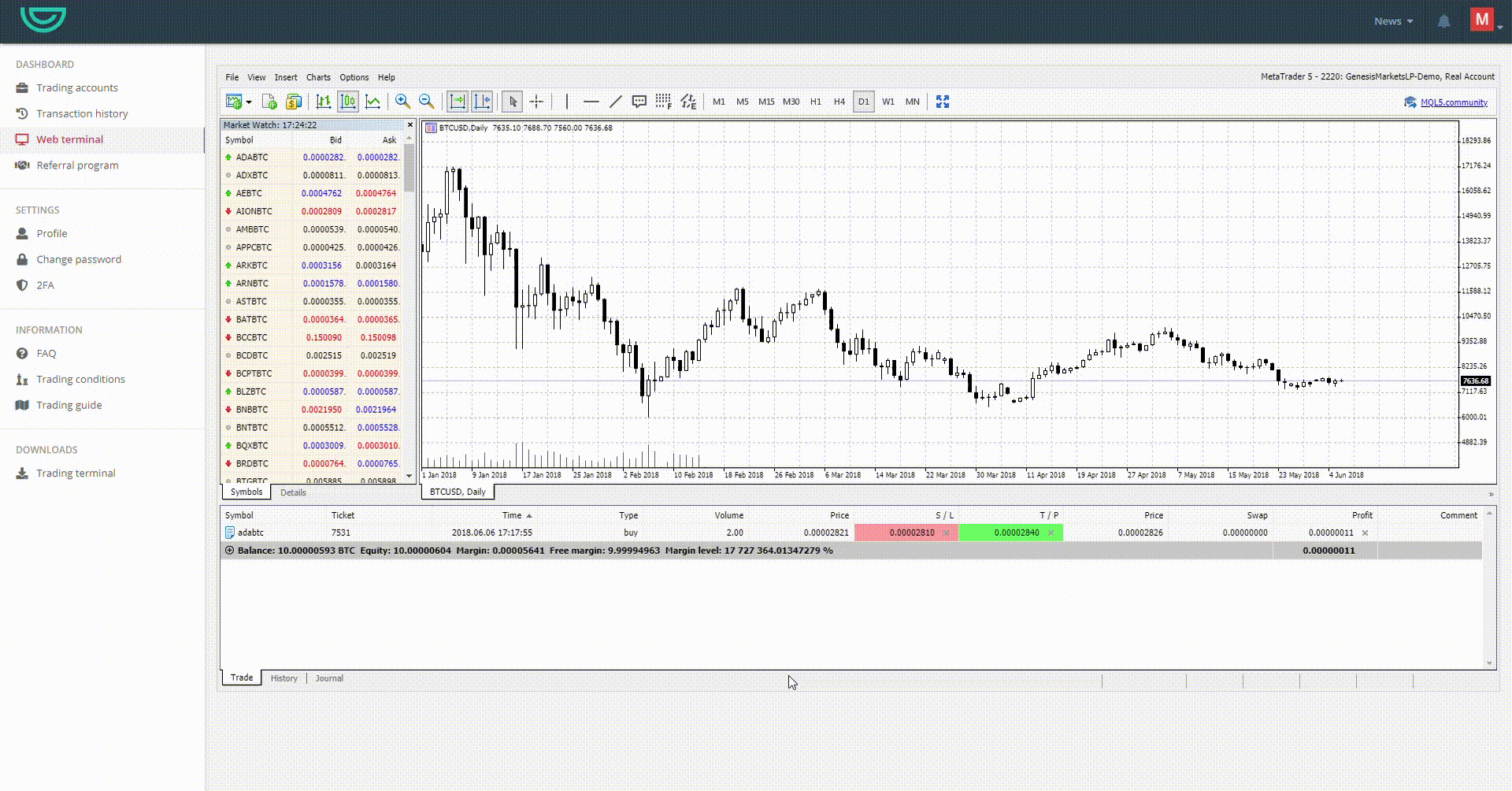
If you would like to remove the stop loss or take profit, all you have to do is right click on the position, click on «Modify or Delete» and change either value to 0 and confirm by clicking on the blue modify button. Alternatively, you can quickly remove the stop loss or take profit by simply clicking on the X button under the “ S / L» or “ S / P “ columns.
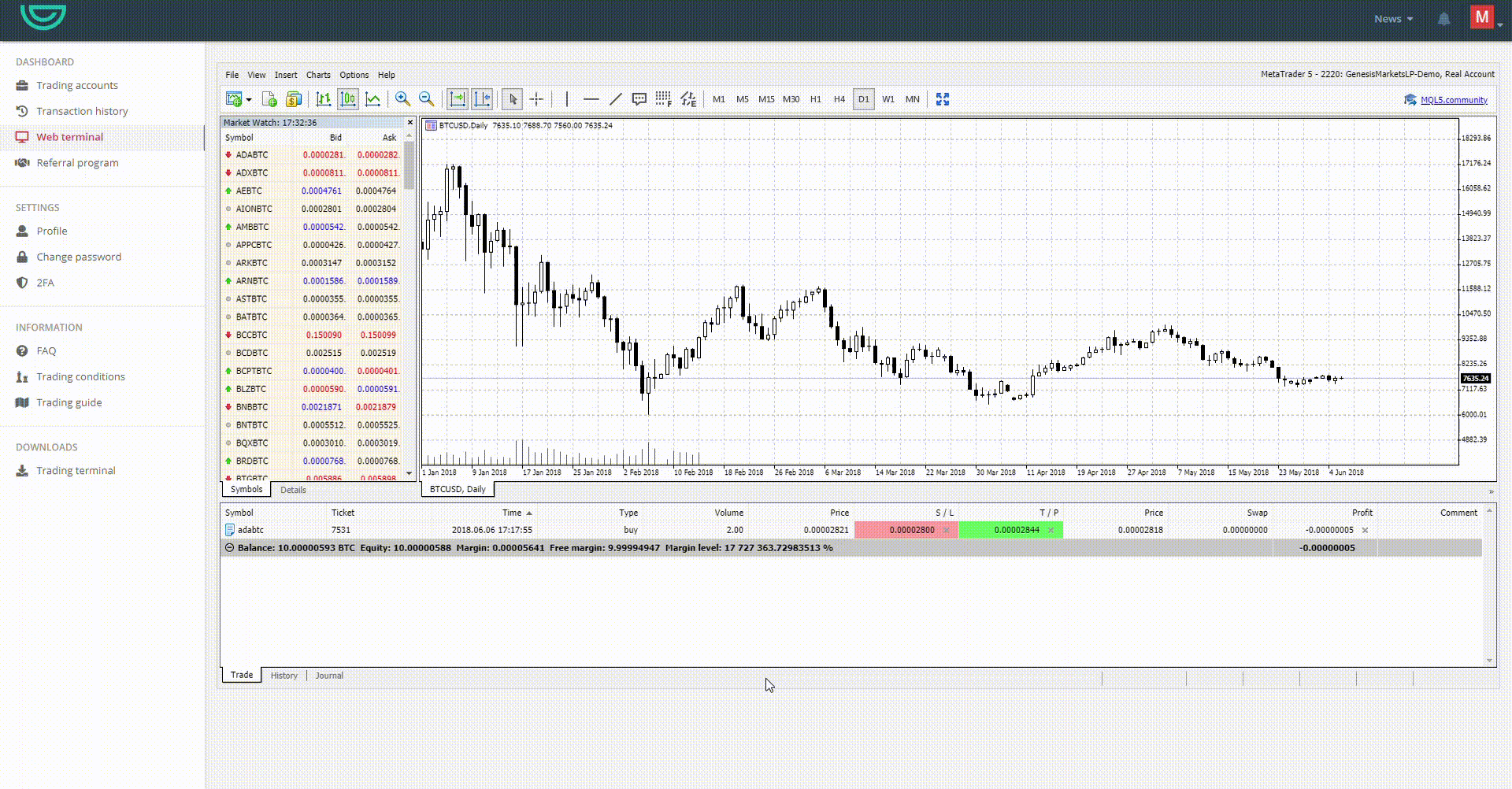
In order to close a position, you can either click on the close button under the profit’s column in the «Trade» tab
OR
Double click the order or position in the «Trade» tab, and then click on the yellow button to close the position.
You can also enable the «one click trading» by going to «Tools”=>”Options”=>”Trade”=>”One click trading».
Please note, that you will need to confirm the Terms and Conditions, but only once.
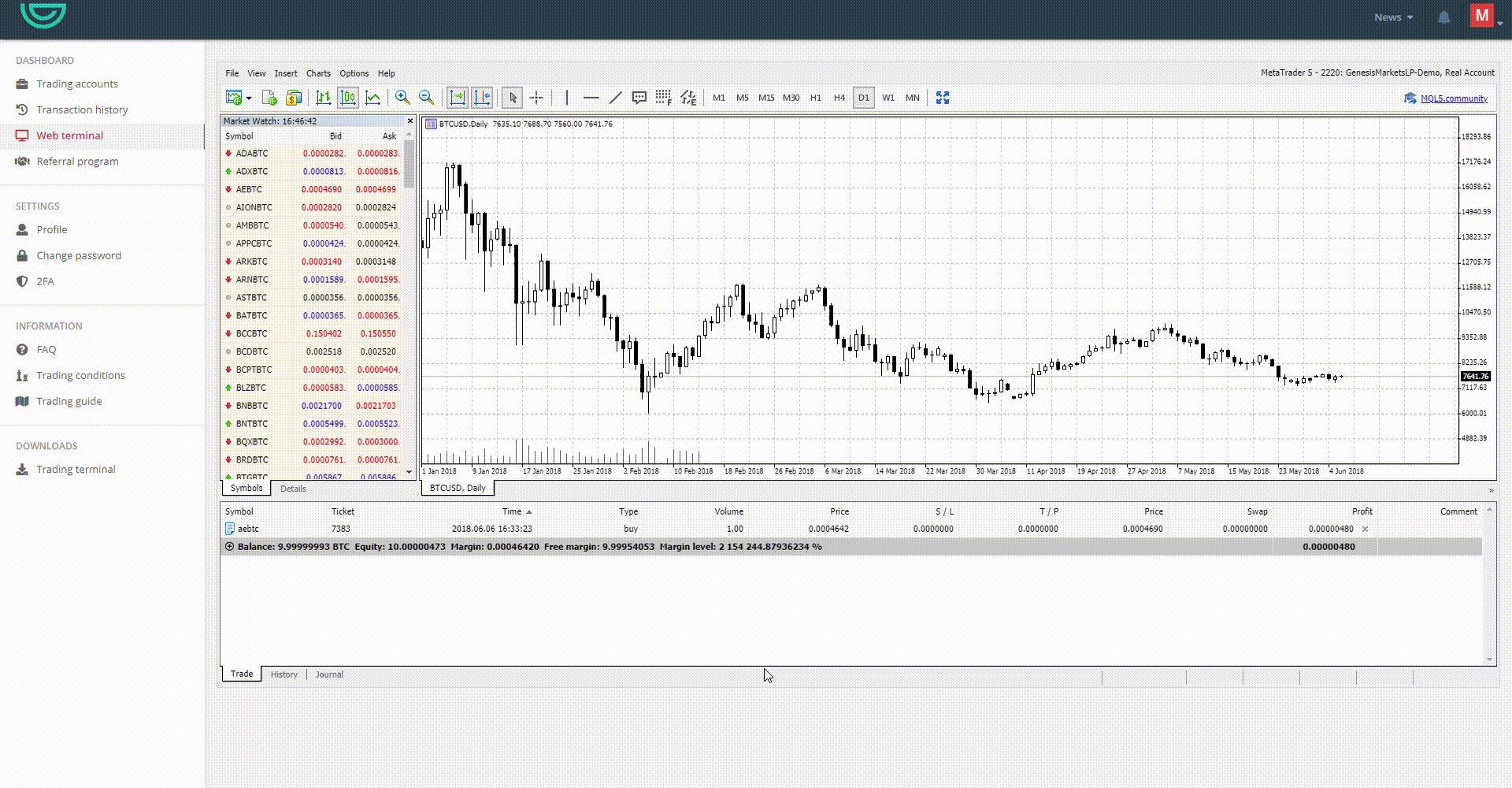
In case you are unable to see a particular symbol or pair under the Market Watch tab, you can find them by right-clicking anywhere inside the tab and selecting «Symbols». Then you can highlight the desired instrument and click on «Show». Then it will be added to the Market Watch tab.
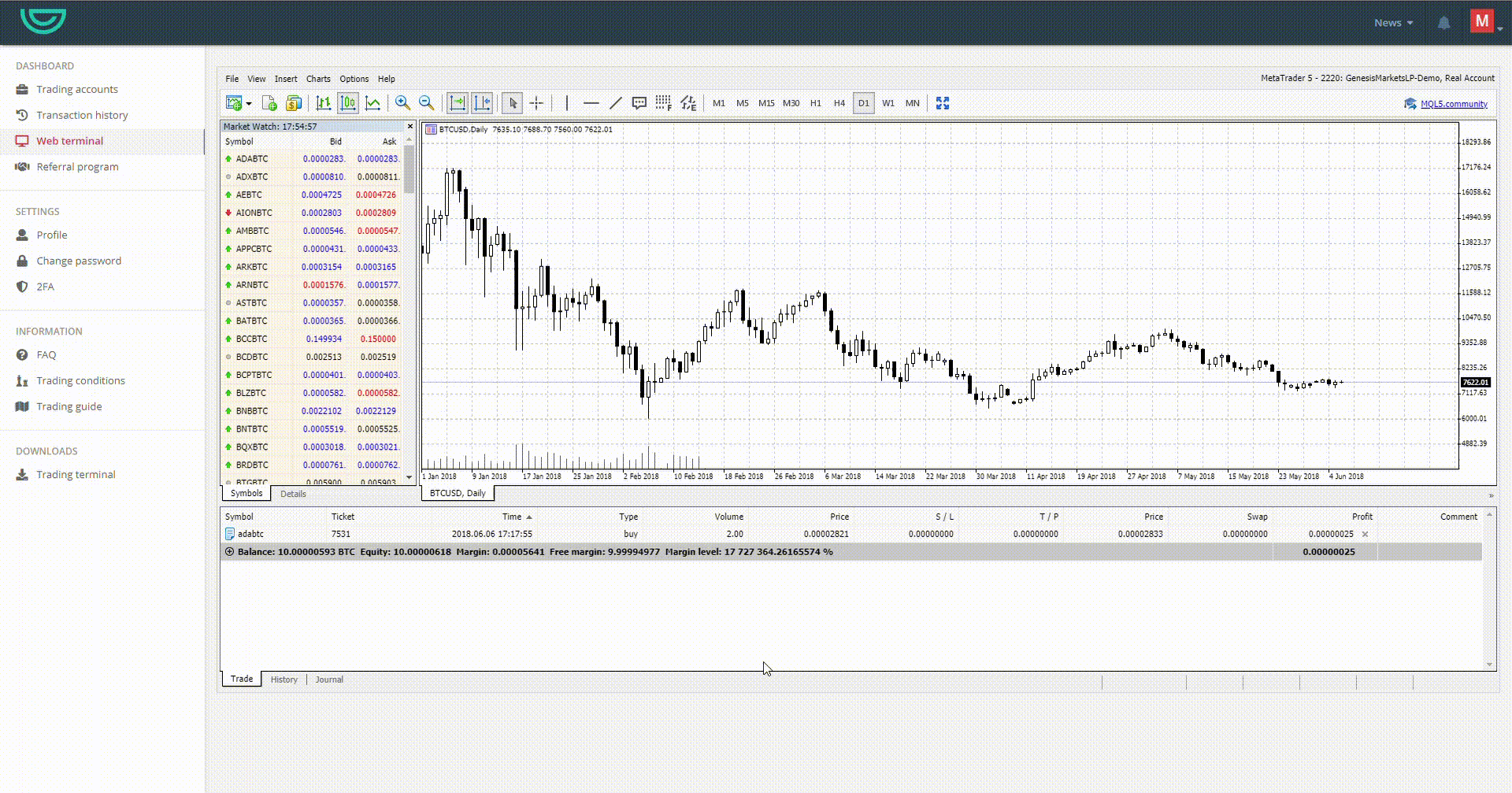
In order to view a chart of a certain instrument, all you have to do is to click and drag the desired instrument from the market watch tab into the chart area; the new chart will be loaded within few seconds!
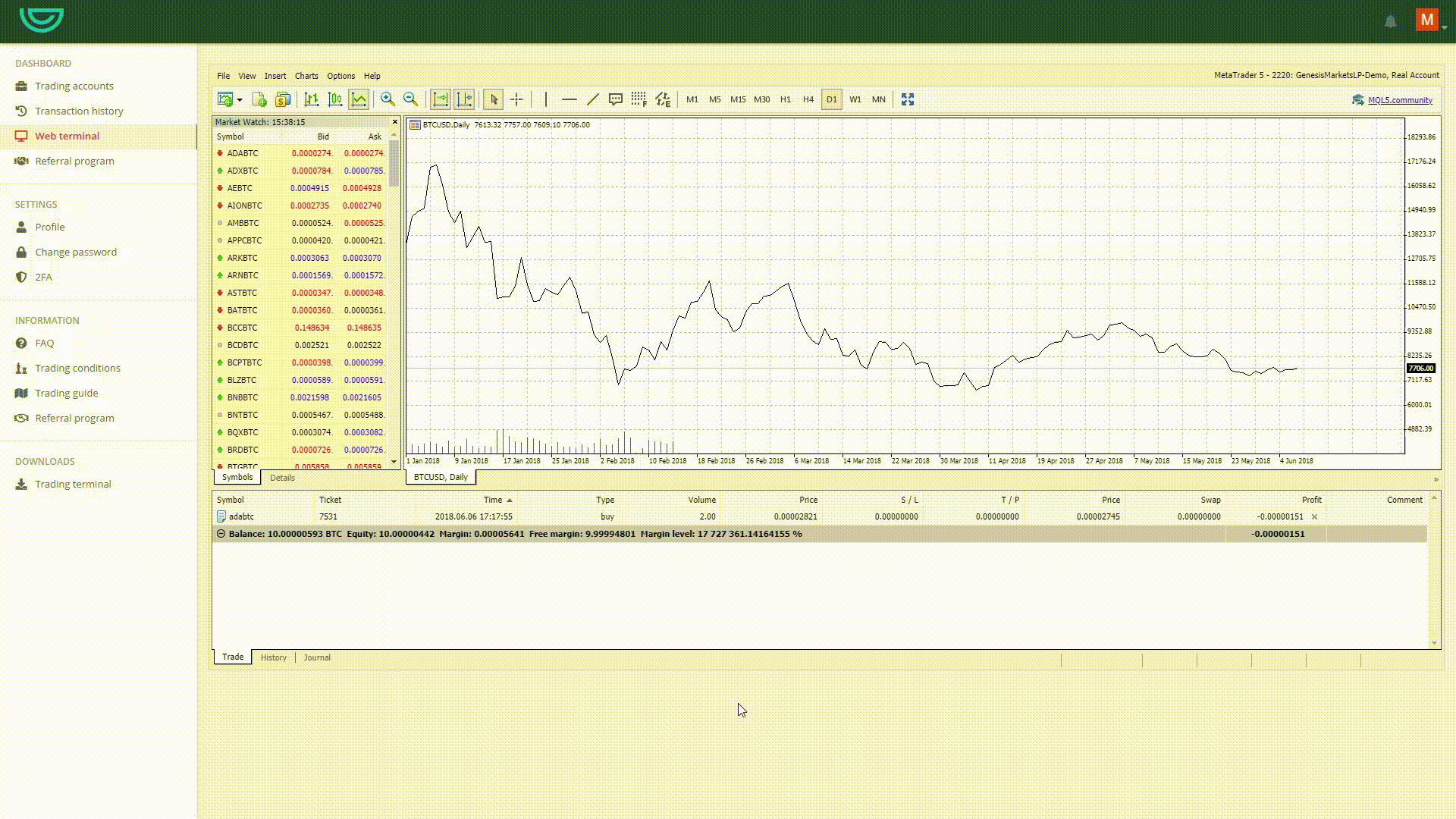
If you’d like to change the chart to Bar, Candlesticks or Line chart, click on «Chart» button on the main menu and select the desired type. Alternatively, you’ll find shortcut buttons for chart type below the main menu.
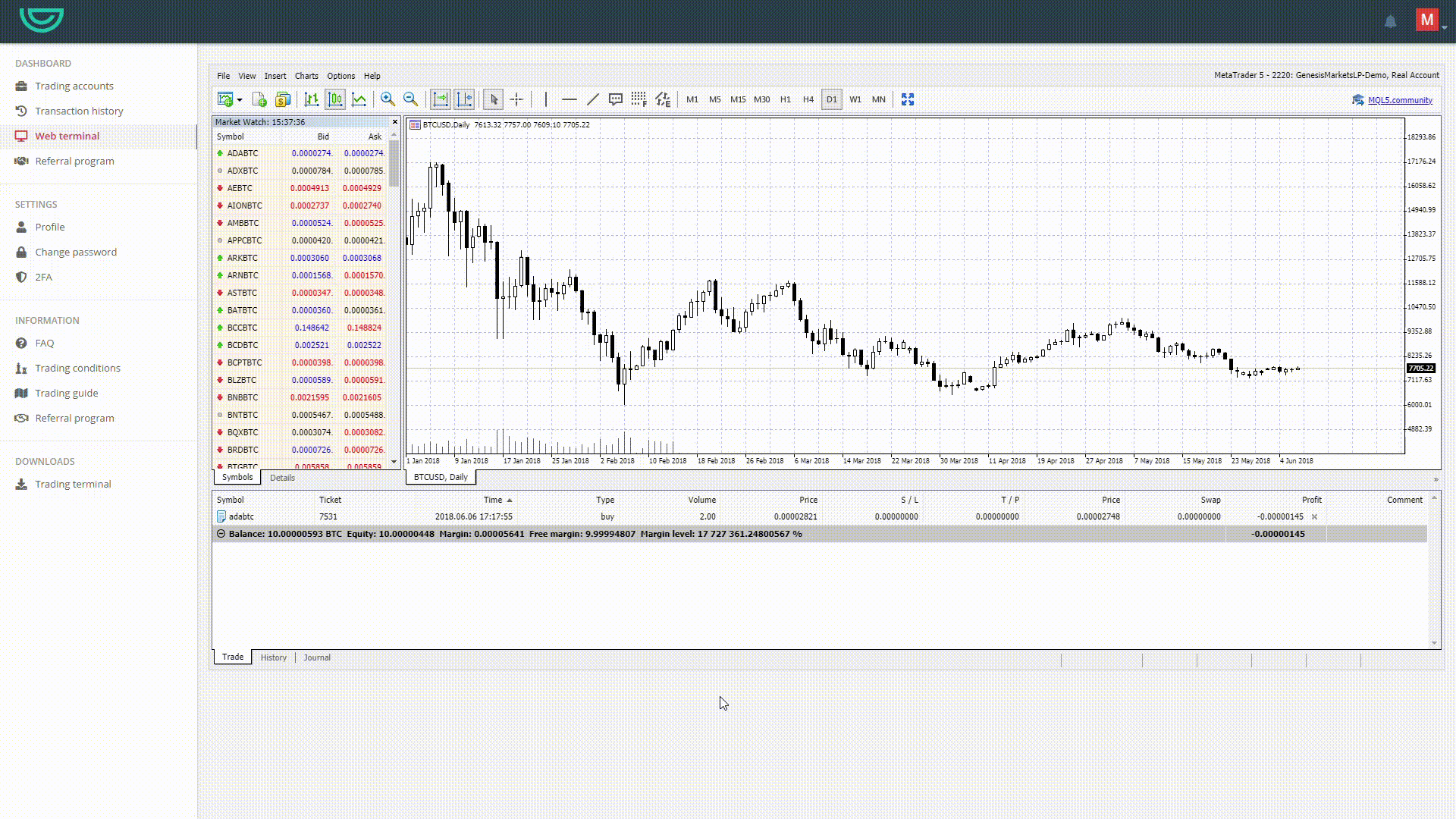
Metatrader 5 order types:
Market order is the order to buy/sell an instrument immediately at the current market price. It is mostly used in cases when a trader is more concerned about volume and speed rather than price. The execution price is unknown till the order is executed. The order can be executed partially if the volumes on the market are not enough to fill it. The rest amount will be rejected.
Limit order is the order to buy/sell an asset at a set price (or a better one). The order may be filled partially, in that case, the rest amount will be still pending. Kindly note that all the limit orders are brought to the market as instant limit orders only at the time they are activated in MT5, which means they are not placed in the queue anticipatorily. It will be fixed in the next release.
Stop order is a trigger-order, executed as a Market order when the market reaches the price set in the order. Basically, it is same to the market order; the only difference is, it is not executed immediately, but when the market triggers the price set in the order. It is brought to the market at the time it is activated in MT5. A reason why traders may want to use this order: if you want to buy/sell a set amount at the time the price reaches a certain level, but you don’t have the opportunity to constantly monitor prices, the server will execute the order for you automatically.
Stop-Limit order is a trigger-order that places a limit order with P1 price when the market reaches P2 price. P1 and P2 prices are set by a trader. Once the P2 price is reached, the limit order is placed and then processed as a regular limit order in MT5.
Stop-Loss/Take Profit are the attribute-orders of an open position. They work similar to Stop orders (are sent as Market orders to exchanges); the only difference is, the volume of the order is tied to the open position on both BASE and NO LIMIT account types. That means that once you set Stop Loss/Take Profit level for a position, it will close the entire position regardless the volume at the time of the activation. For example, you buy 100 GVT and set Stop Loss at P1 price. After that, you buy 50 GVT more so that it totals 150 GVT. Once P1 price is reached, the entire position of 150 GVT will be closed despite the fact that SL was set before buying 50 GVT. This is not applicable to HEDGE accounts where you can set SL/TP for each order/position.